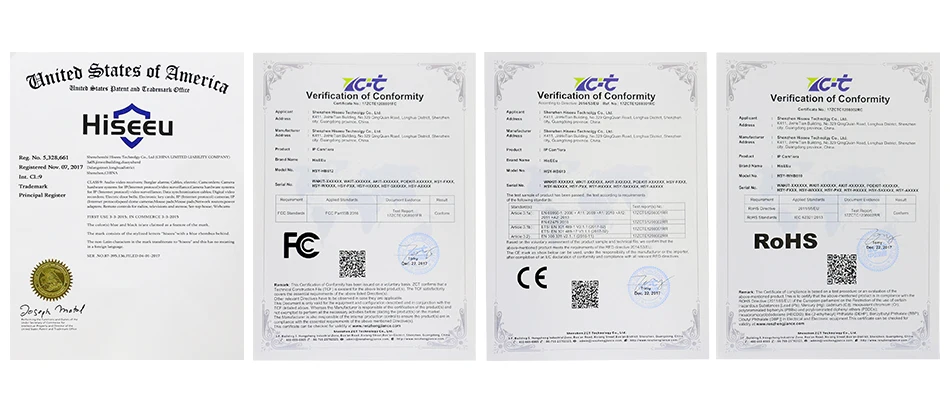4K 8MP Smart WiFi PTZ Camera 5X Digital Zoom WiFi Surveillance Camera Night Vision Auto Tracking IP Camera Security Protection
4K 8MP Smart WiFi PTZ Camera 5X Digital Zoom WiFi Surveillance Camera Night Vision Auto Tracking IP Camera Security Protection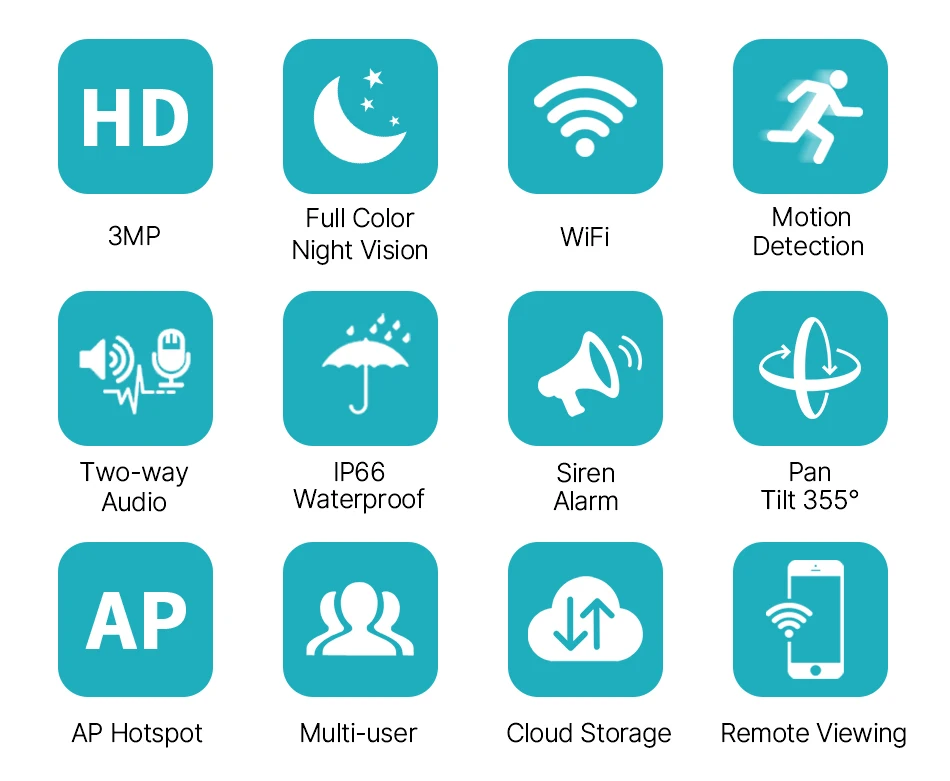
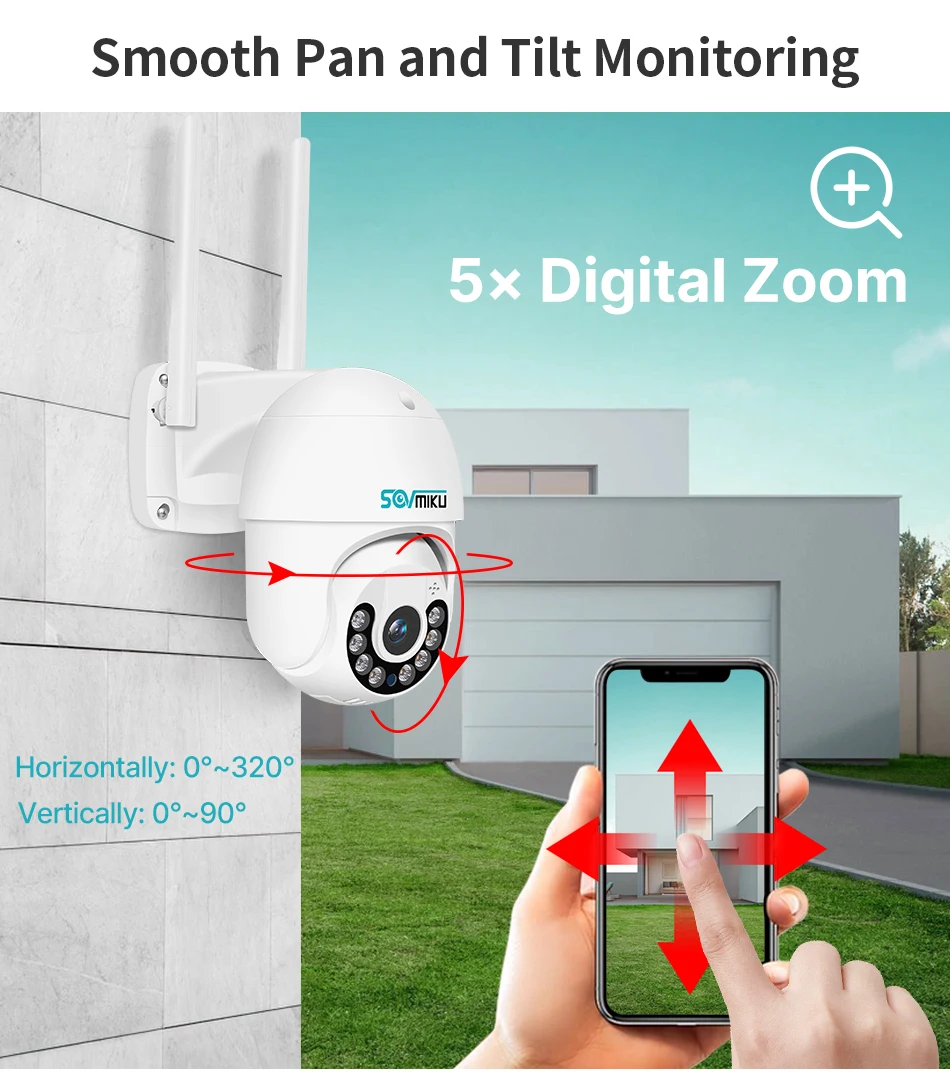
Specification:
1. Ai Humanoid detection: mixing line, area, two-way flow detection, for human form, the item triggers no alarm ;
2.Color & Infrated night vision: built with floodlight, record full color all the day;
3. Support DIY Alert Voice and Alarm Bell / Customized new speakers with loud volume (4w high power);
4. AP Direct Connection / Wireless Connection / Wired Connection;
5. 5X Digital Zoom: rotates 320° Horizontally and 90° Vertically,Press and hold the screen with both hands to Zoom in/out and see more details;
6. TF Card & Cloud Storage : Max 128G SD card Record and paid cloud storage ,data security is more stable ; 7.Support VIF protocol support: compatible with the third party cctv system 8. P2P Remote Access/MultiUser : P2P technology let you be able to view the live situation of your house wherever you are , just with the P2P account on the app via your Smartphone or tablet .
9. H.265X new storage design, TF card storage is lower, more stable and more durable ;
10. Xmeye independently developed the RTS Cloud architecture, which is faster and the preview is more stable ;
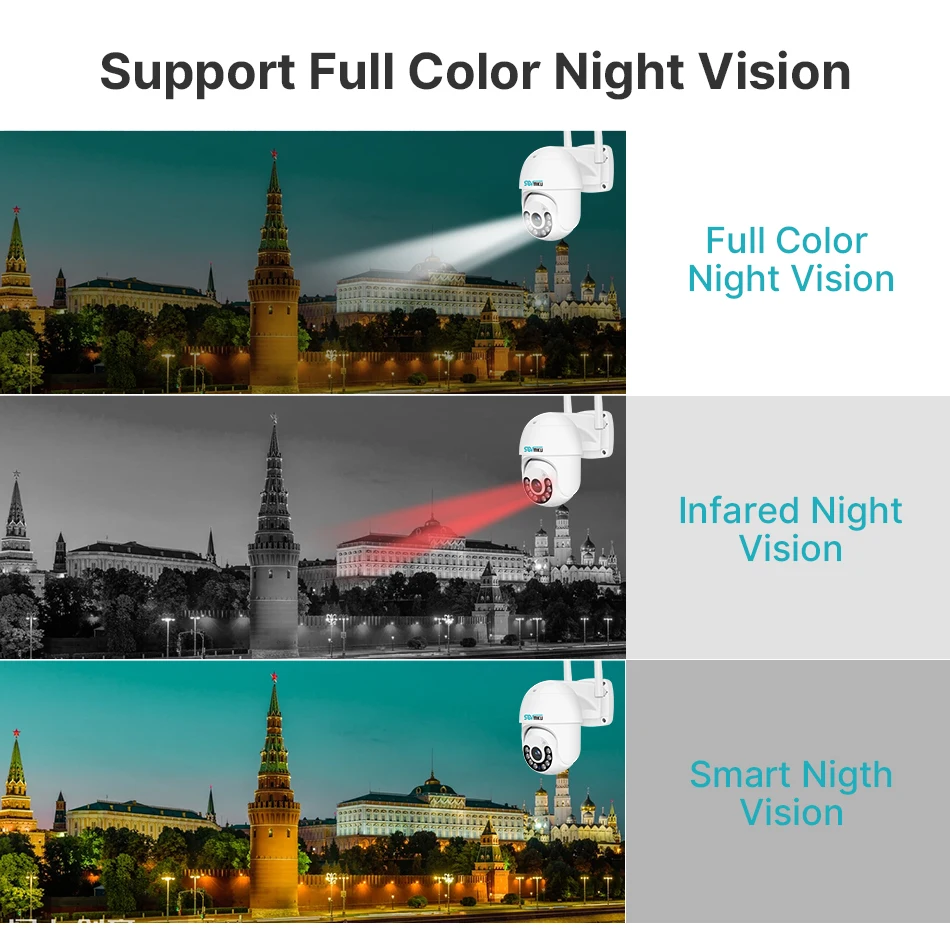
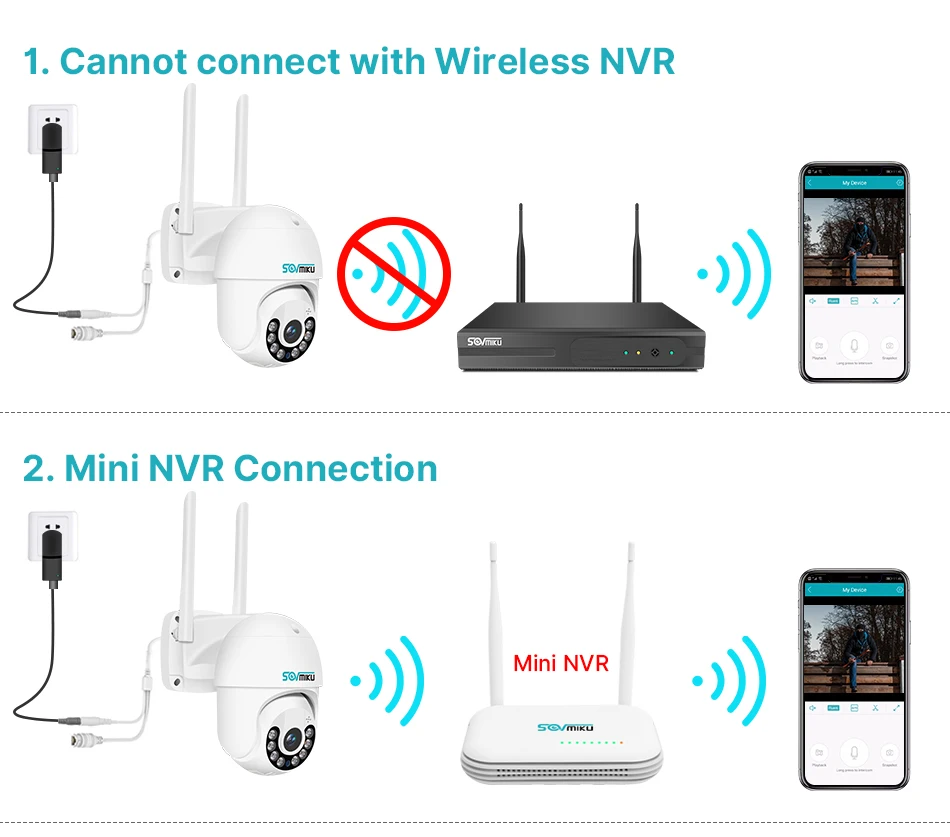
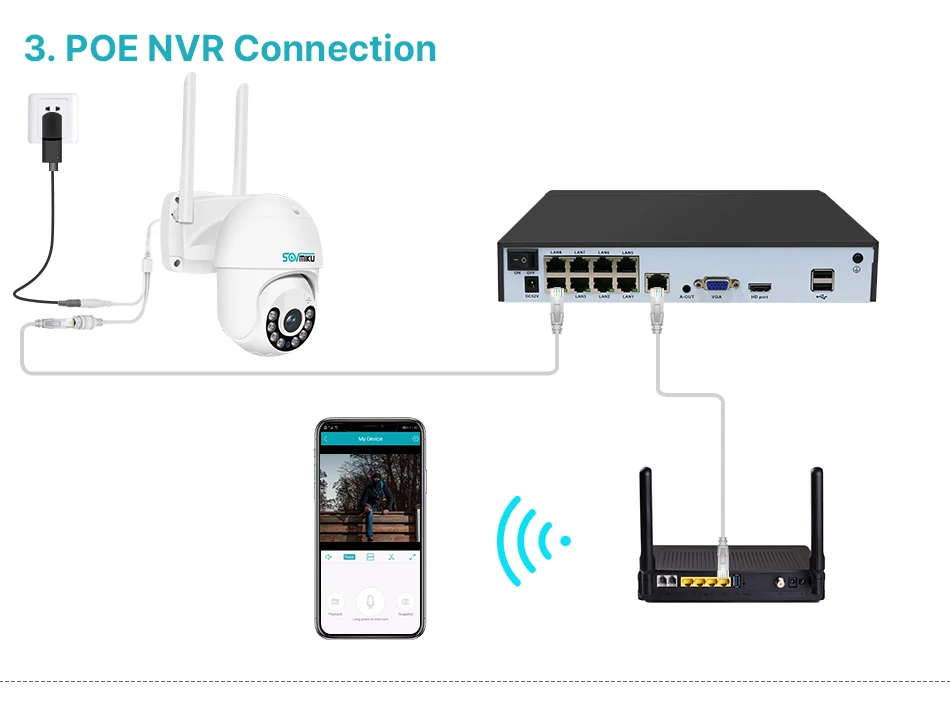
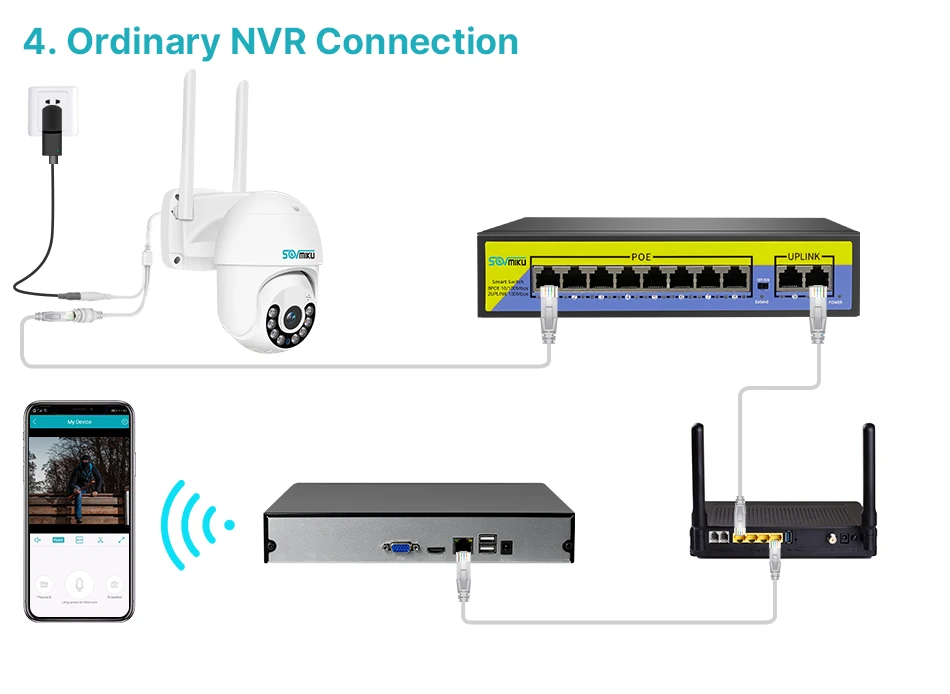


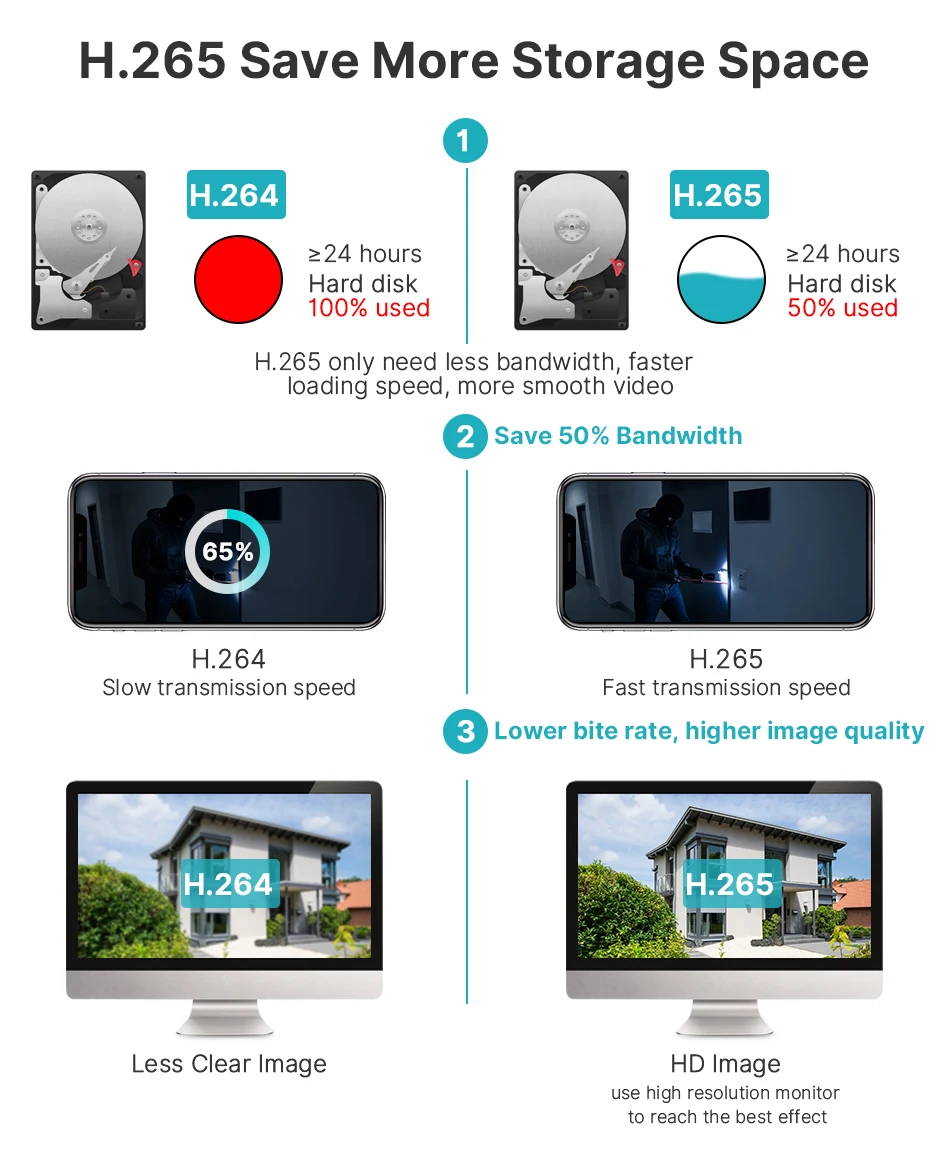
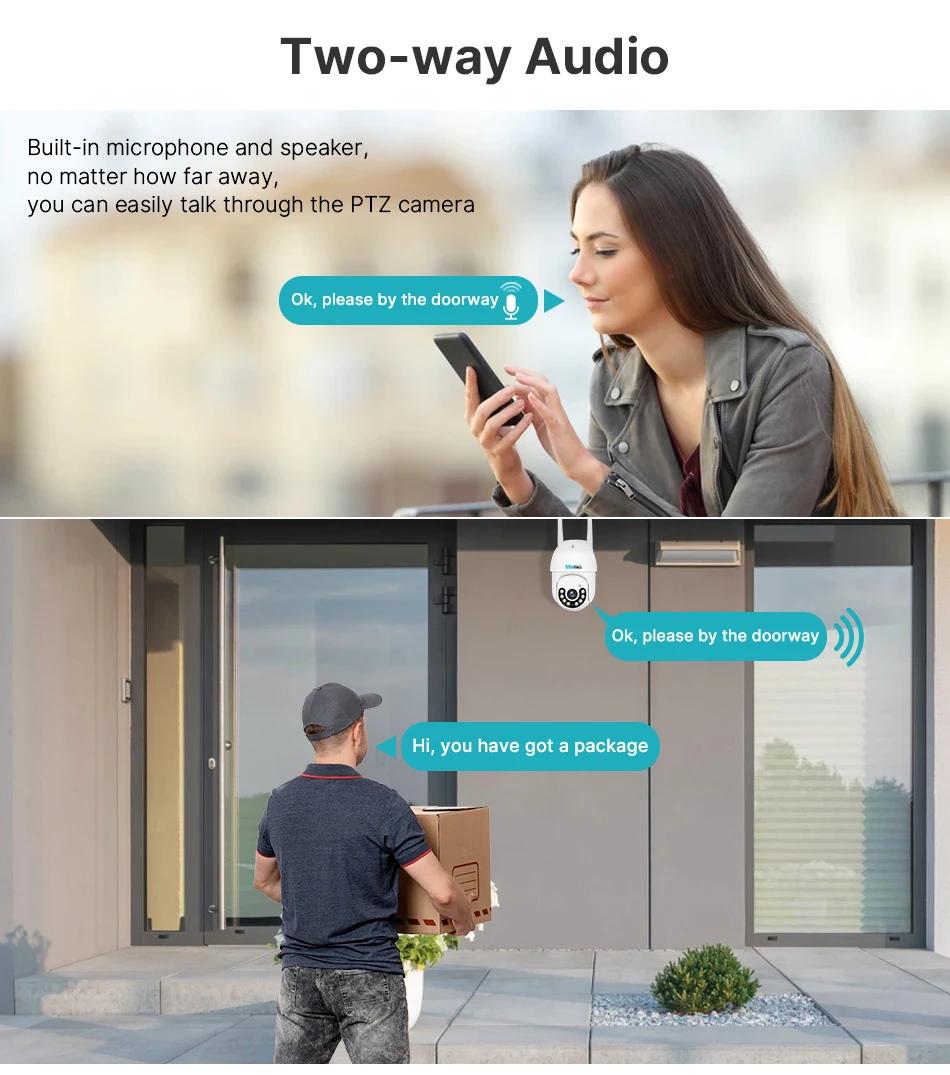
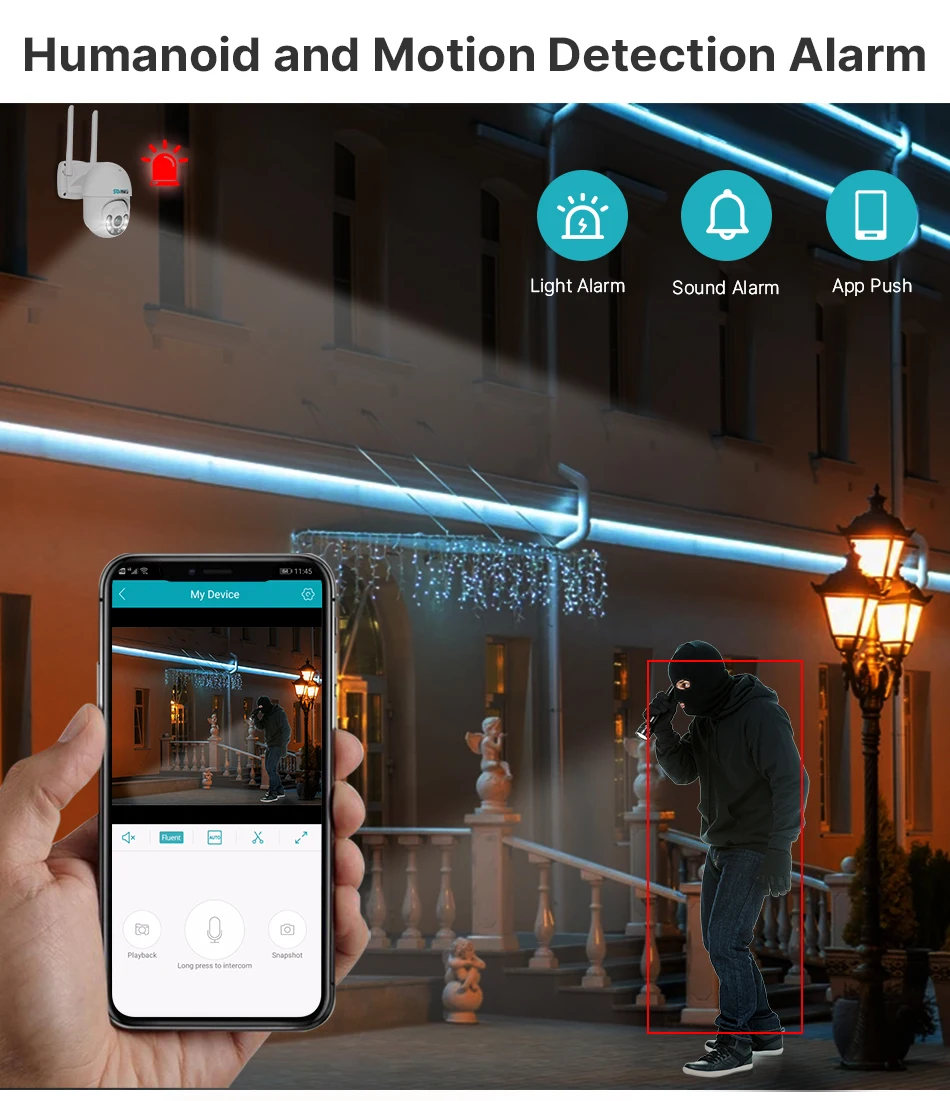


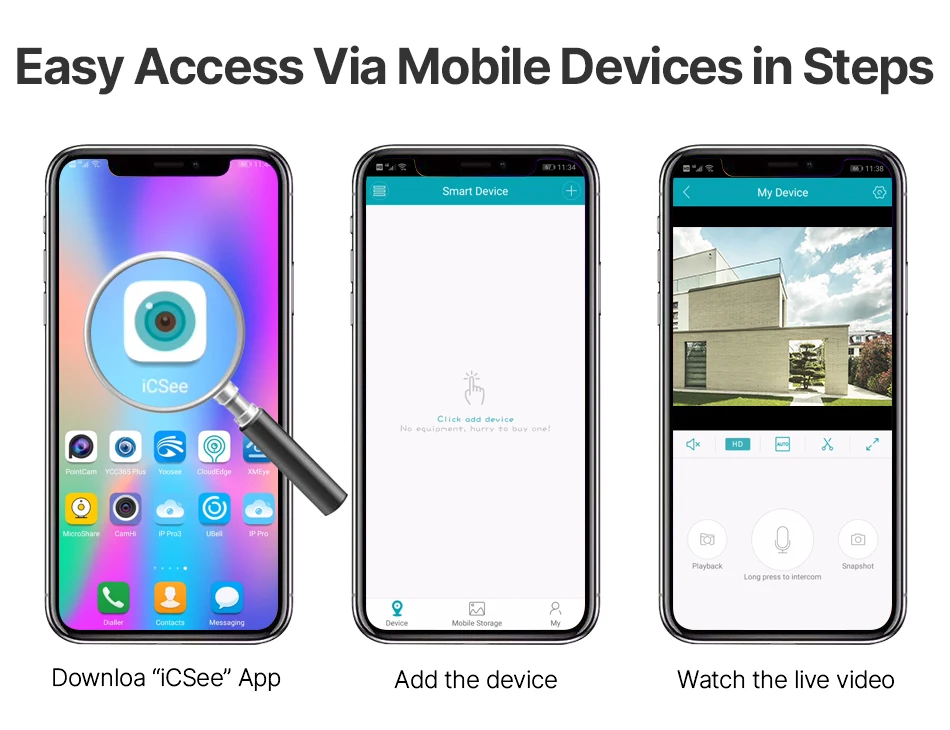
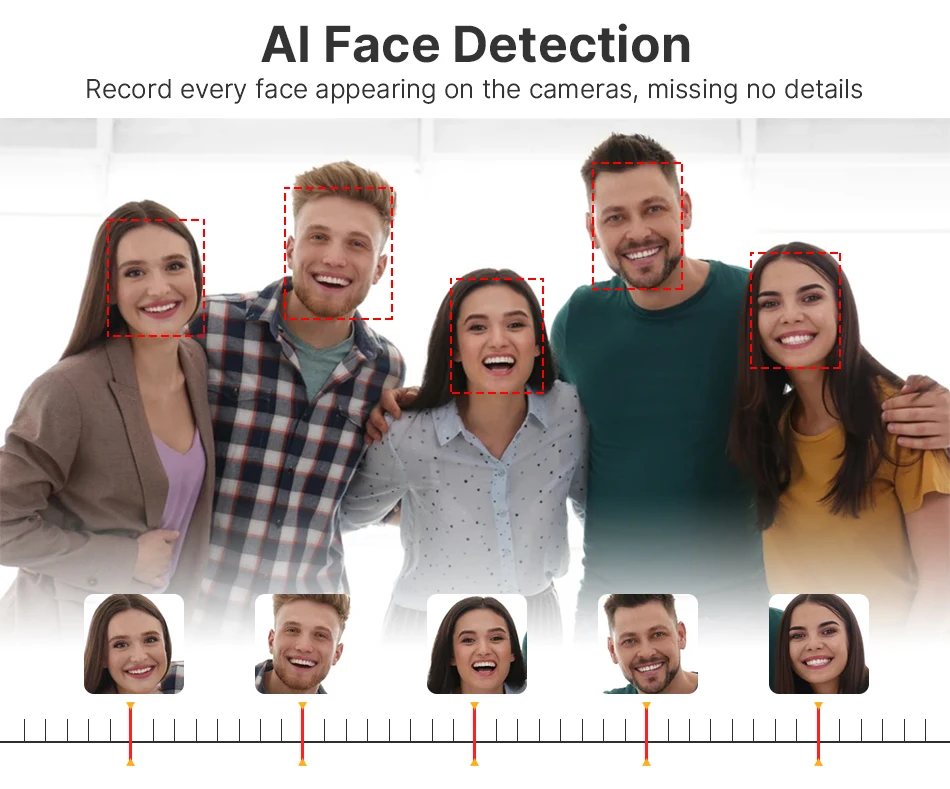
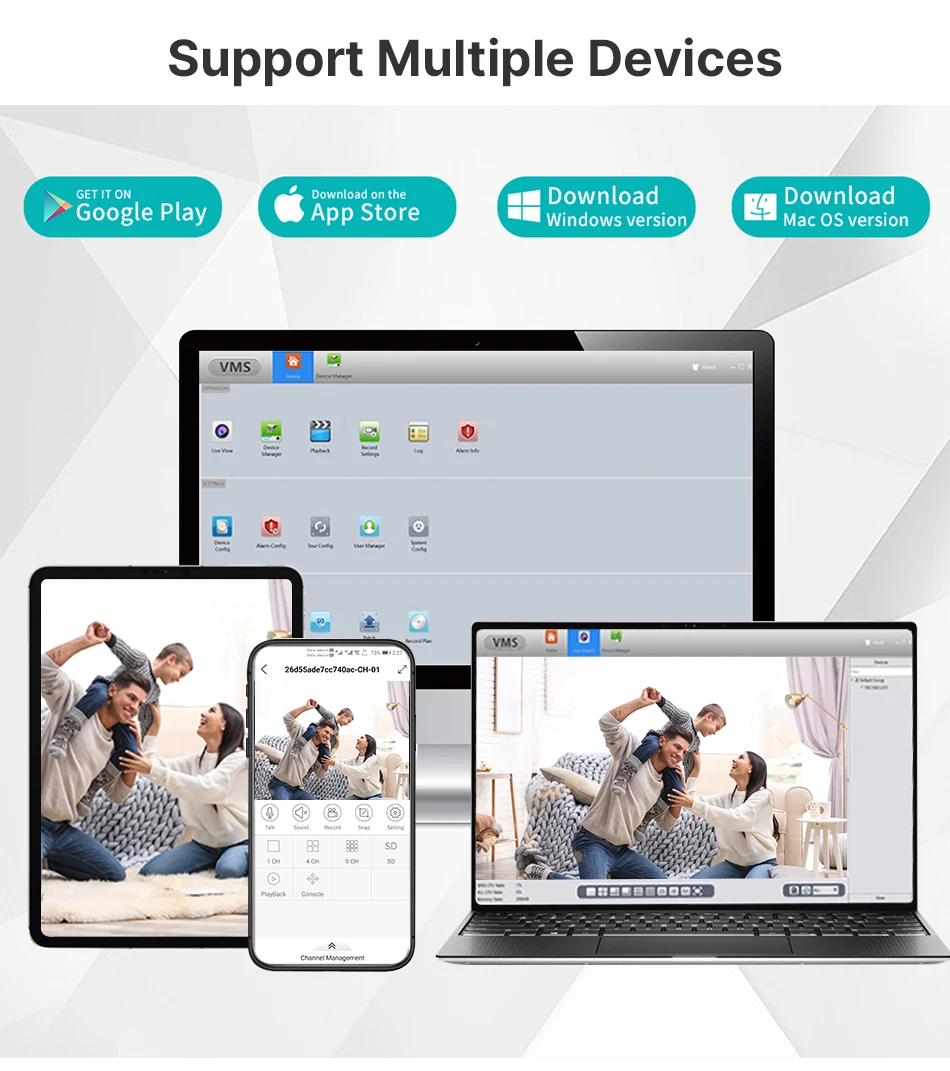

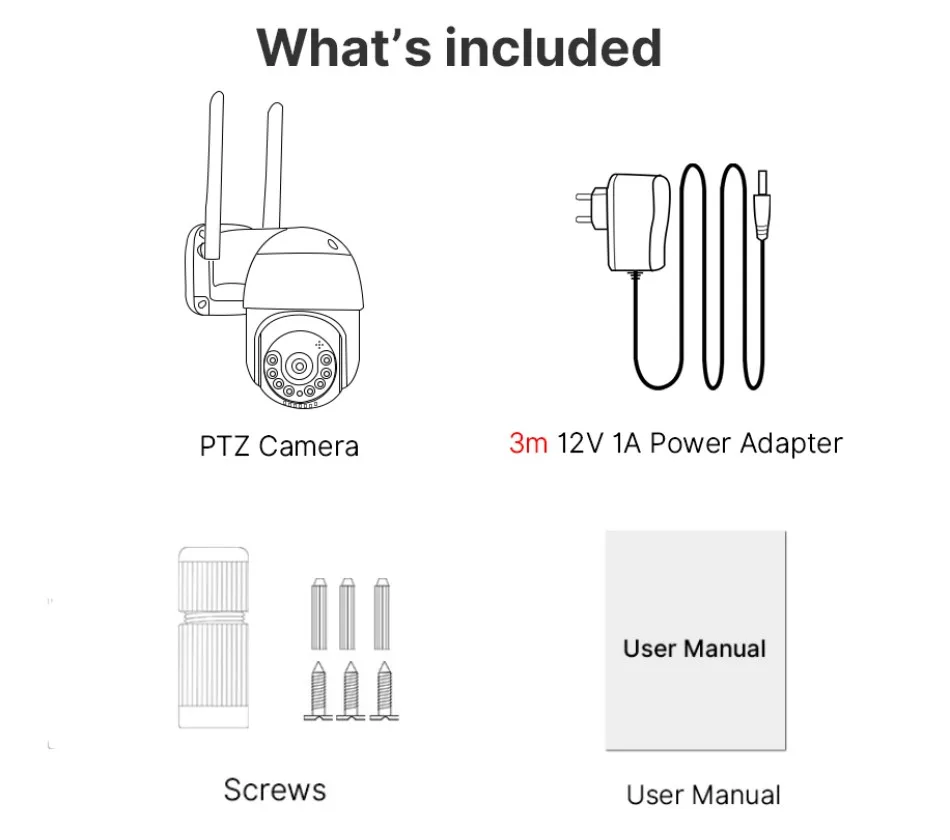
FAQ
Q1:What should I do if the device is connected but cannot talk?
A: In the lower left corner of the APP monitoring screen, click the “horn” button, and press and hold the “microphone” button to speak, you can release the “microphone” button after speaking;
Q2:What should I do when the SD card cannot be recognized?
A: Please turn off the power of the camera, then insert the card first, and then reconnect the wifi after power on (it is wrong to insert the card after connection);
Q3:How to view the pictures in the SD card on the computer?
A: 1. Please download the “DISKPLAYER” player, (//download.xm030.cn/d/MDAwMDE0MDM=)? ? 2. Insert the SD card into the computer, and then open the “DISKPLAYER” player, you can view pictures and videos,Note: Do not format the SD card;
Q4:Does it support wifi 5g?
A: 5G WIFI is not supported, now it supports 4G WIFI;
Q5:How to set the app alarm picture reminder?
A: In the upper right corner of the APP monitoring screen, click Settings-Smart Alarm-“Enable” and click “Report”;
Q6:How to set up “Auto Tracking”?
A: In the upper left corner of the functional area of the APP monitoring screen, click “Mobile Tracking”, and click the “On/Off” button;
Q7:How to set the APP monitoring screen flip (up/down/left/right)?
A: In the upper right corner of the APP monitoring screen, click Settings-Basic Settings-“Picture left and right flip” / “Picture up and down translation”;
Q8:How to set the lights?
A: Please open the APP, find “Lighting” – Settings, there are three modes to choose from;
Q9:What should I do if I cannot connect to the camera?
A: Please check the connection steps and connection video in the detailed introduction
Specific connection steps:
1. Connect the mobile phone to the router WIFI; press and hold the device restart button for 6-8 seconds, and release it after hearing the prompt tone to make the device in the initial state;